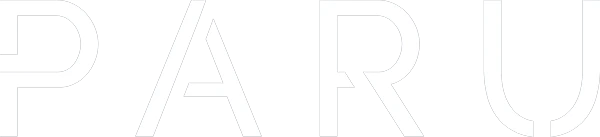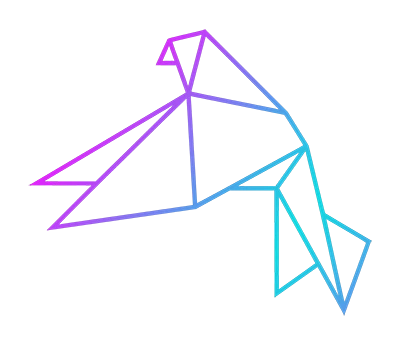Paru Manual
1. Setup Workspace Connection (SETUP)
- Use /parugw-admin setup
- Link your Workspace to the Discord Server
- Please proceed through the OAuth process and tick all boxes of the requested data (Groups, Members, Domains)
- If you don't check all boxes, the setup will fail
- The bot only saves the bare necessary data and encrypts all sensitive data to keep your data save.

2. Configure your Workspace Connection (SETUP)
- Use /parugw-admin configure
- Select the default domain that will be used when creating accounts
- Choose the mail pattern for the new accounts
- Optional: Give a default role to all linked accounts
- Optional: Give a default workspace group to all linked accounts
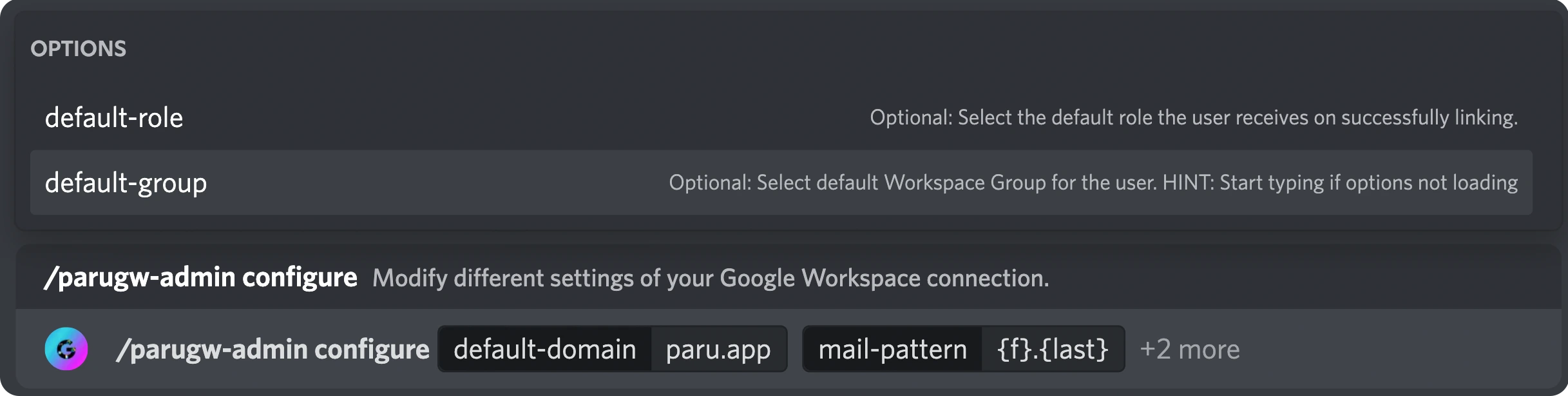
3. Configure Role-Group Links (SETUP)
- Use /parugw-admin role-group-link
- Add/remove a sync between a discord role and a workspace group
- On every sync/account linking, the user will be added to workspace groups based on the Discord roles he has
- (Does not work the other way around)
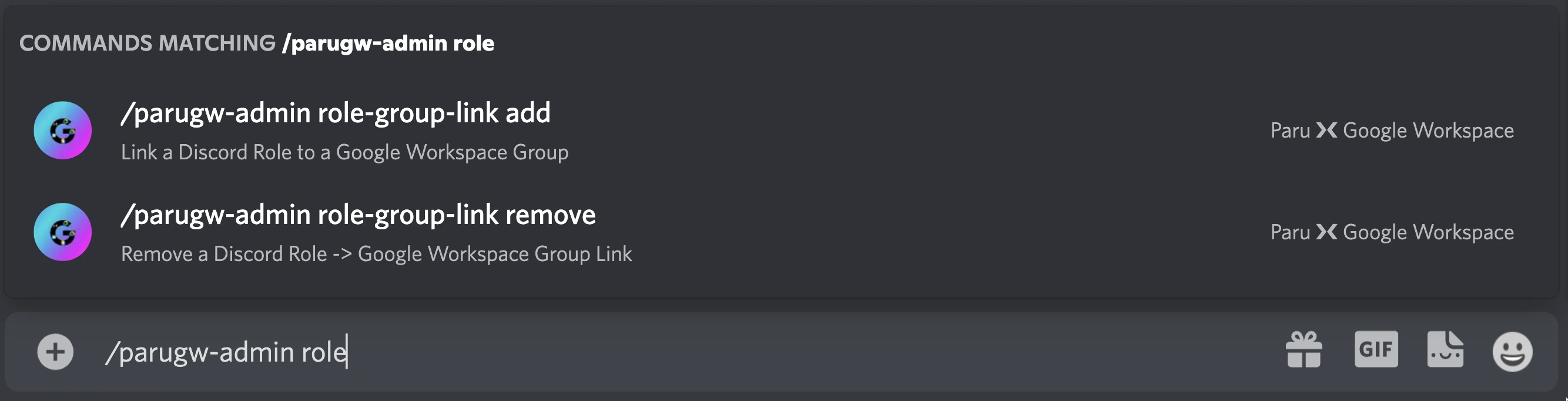
All User Commands
- Use /parugw
- link → Links to an existing Workspace Account via it's Mail
- unlink → Unlink the current Discord Account with the Workspace Account
- create → Create a new Workspace Account and Link with your Discord Account
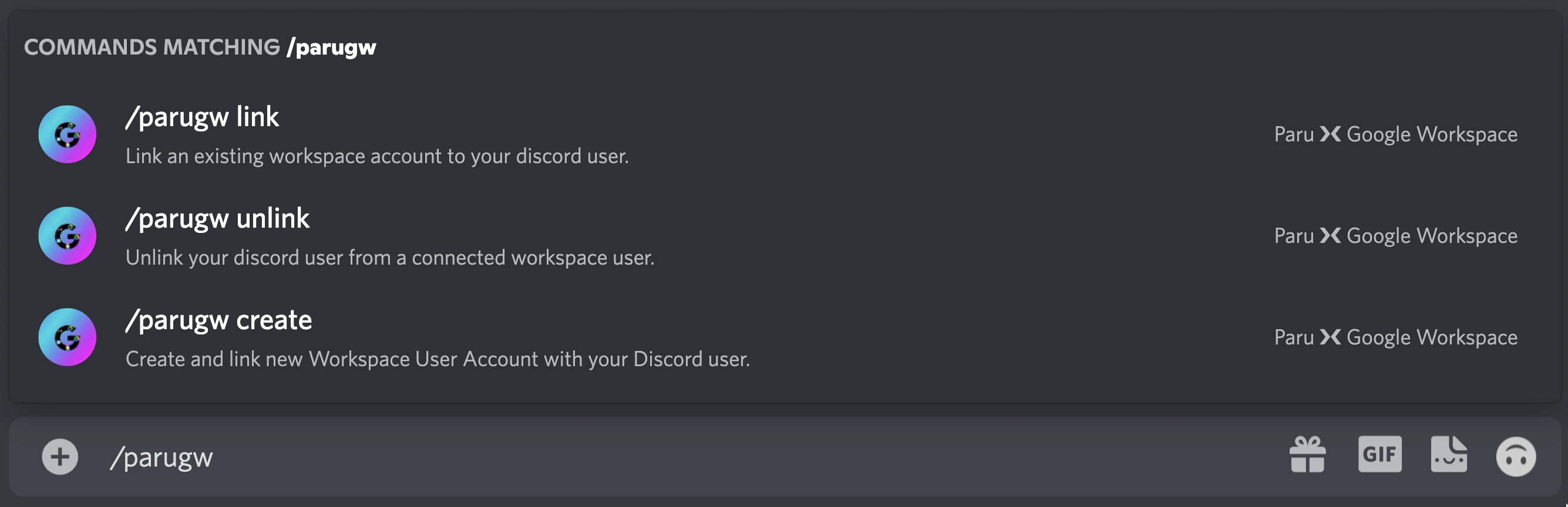
4. Create new Workspace Account (User)
- Use /parugw create
- Create a new Workspace Account
- It will automatically link with your Discord Account
- The recovery mail will allow you to reset your password
- Your initial password is send to you via Discord. After the first login, a password change is required.

All Admin Commands
- Use /parugw-admin
- link → Links a Discord user to an existing Workspace Account via it's Mail
- unlink → Unlink a Discord user with it's linked Workspace Account
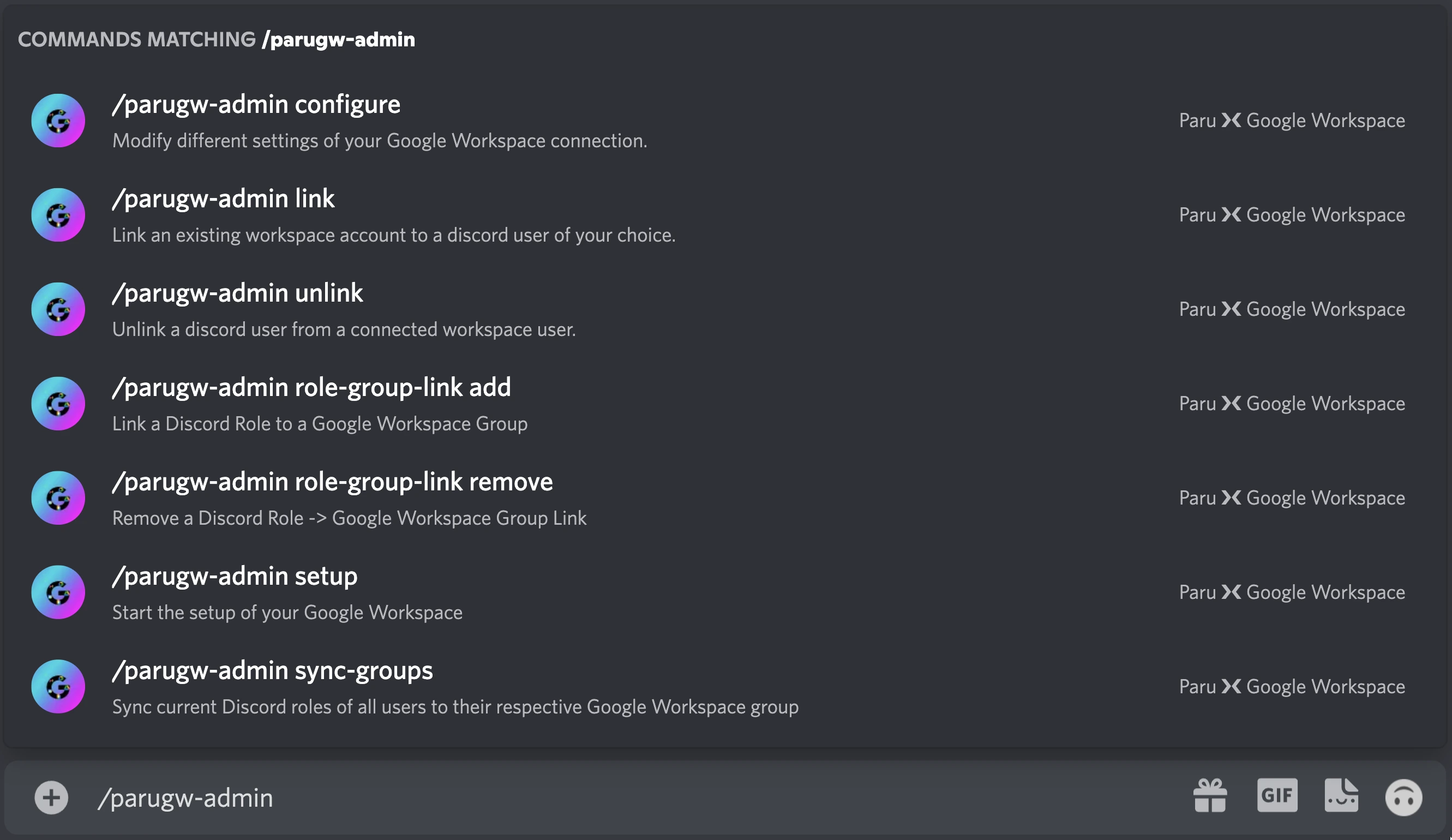
5. Sync roles and workspace groups (Admin)
- Use /parugw-admin sync-groups
- Sync all roles and adjust the groups of linked workspace users
- For free accounts, this only works manually with the command. For paid ones, this will be done automatically (See more)